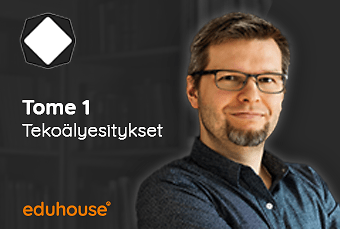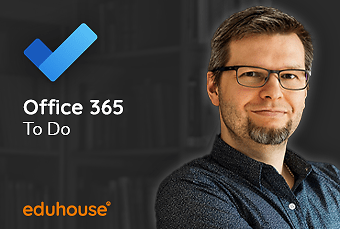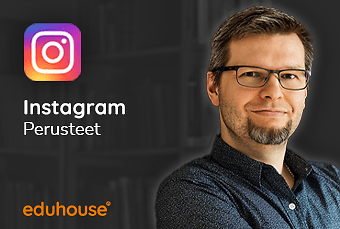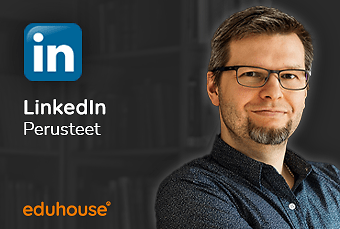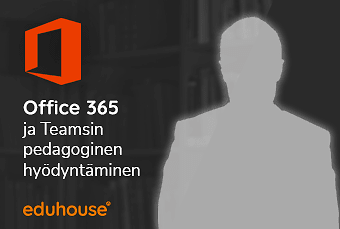Kattavat koulutusvaihtoehdot tarpeisiinne
Tutustu jatkuvasti päivittyvään, yli 4000 koulutusta sisältävään verkko-oppimispalveluumme. Saat käyttöönne tallenteet sekä interaktiiviset etäkoulutukset.

Tekoälyn perusteet
Sukella tekoälyn maailmaan oppaamme Riku Rantalan kanssa. Perehdymme tässä koulutuksessa promptaamisen perusteisiin, tutkimme tekoälyn vaikutuksiin ...Sukella tekoälyn maailmaan oppaamme Riku Rantalan kanssa. Perehdymme tässä koulutuksessa promptaamisen perusteisiin, tutkimme tekoälyn vaikutuksiin eri aloilla, ja pohdimme, mitä jokaisen tietotyöläisen tulisi juuri nyt tietää.
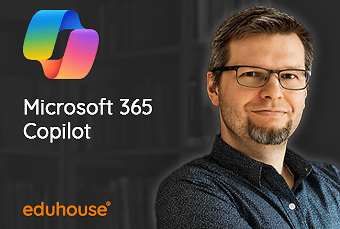
Microsoft 365 Copilot – Perusteet
Tässä koulutuksessa esittelemme perusperiaatteet miten voit käyttää Copilotia tekoälynä, sekä miten se toimii Office-sovellusten sisällä, kuten ...Tässä koulutuksessa esittelemme perusperiaatteet miten voit käyttää Copilotia tekoälynä, sekä miten se toimii Office-sovellusten sisällä, kuten Wordissä, PowerPointissa tai Teamsissä.
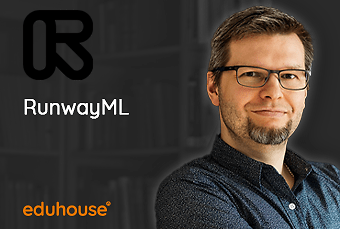
RunwayML - Videogenerointi tekoälyllä
Opi luomaan videoita tekoälyllä! RunwayML:n avulla voit luoda videota tekstistä, muuttaa kuviasi videoiksi tai muuttaa videoittesi tyyliä täysin.Opi luomaan videoita tekoälyllä! RunwayML:n avulla voit luoda videota tekstistä, muuttaa kuviasi videoiksi tai muuttaa videoittesi tyyliä täysin.
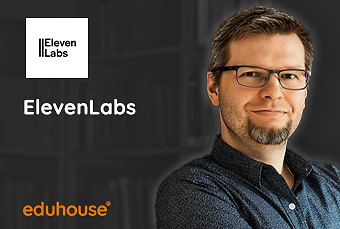
Elevenlabs - Puheen luominen ja dubbaus tekoälyllä
Tässä koulutuksessa opit käyttämään Elevenlabsin tekniikkaa luodaksesi ääniklooneja ja tuottaaksesi niillä ääntä melkein millä kielellä tahansa. Opit ...Tässä koulutuksessa opit käyttämään Elevenlabsin tekniikkaa luodaksesi ääniklooneja ja tuottaaksesi niillä ääntä melkein millä kielellä tahansa. Opit myös dubbaamaan videoita ja korvaamaan puhujan äänen toisella.

Midjourney - tekoälykuvien perusteet
Opi luomaan kuvia markkinoiden ehkä parhaalla kuvageneraattorilla, Midjourneyllä.Opi luomaan kuvia markkinoiden ehkä parhaalla kuvageneraattorilla, Midjourneyllä. Koulutuksessa opit ottamaan sen käyttöön, luomaan kuvia ja kirjoittamaan tehokkaita prompteja hyvien kuvien tekemiseen.

Tekoälytyökalut, tietosuoja ja laki
Kurssilla käsitellään tekijänoikeuksiin, tietosuojaan ja luottamukselliseen dataan sekä hallusinointiin liittyviä kysymyksiä.Kurssilla käsitellään tekijänoikeuksiin, tietosuojaan ja luottamukselliseen dataan sekä hallusinointiin liittyviä kysymyksiä.

Tekoälyn käyttö tiedon haussa ja sisällöntuotannossa
Opi käyttämään Edge-selaimeen sisäänrakennettua tekoälyä tiedonhakuun, avoimien nettisivujen ymmärtämiseen ja sähköpostin tai blogitekstien ...Opi käyttämään Edge-selaimeen sisäänrakennettua tekoälyä tiedonhakuun, avoimien nettisivujen ymmärtämiseen ja sähköpostin tai blogitekstien kirjoittamiseen.

Outlook ajankäytön hallinta
Outlook ajankäytön hallinta -kurssilla tutustutaan Outlookin moniin tapoihin auttaa käyttäjää jatkuvan oman ajanhallinnan kanssa.Outlook ajankäytön hallinta -kurssilla tutustutaan Outlookin moniin tapoihin auttaa käyttäjää jatkuvan oman ajanhallinnan kanssa.
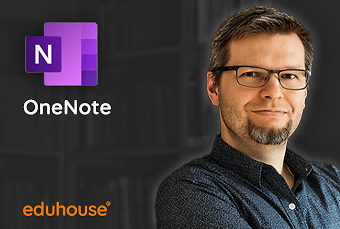
OneNote perusteet
OneNote perusteissa tutustutaan OneNote-muistikirjojen käyttöön päivittäisen työelämän helpottajana.OneNote perusteissa tutustutaan OneNote-muistikirjojen käyttöön päivittäisen työelämän helpottajana. Osallistuja oppii tekemään muistiinpanoja ja ryhmittelemään ja lajittelemaan muistiinpanonsa järkevällä tavalla.

Etätyön perusteet
Laita etätyön työpisteesi kuntoon ja opi siihen tarvittavat pelit ja vehkeet. Koulutuksessa käymme läpi mitä tarvitset etätyön työpisteen ...Laita etätyön työpisteesi kuntoon ja opi siihen tarvittavat pelit ja vehkeet. Koulutuksessa käymme läpi mitä tarvitset etätyön työpisteen pystyttämiseen, sekä miten saat tehtyä työtä tehokkaammin etätyön välineiden avulla.

Sosiaalisen median visuaaliset työkalut
Opi tekemään visuaalista sisältöä eri somepalveluihin. Kurssilla tutustut joukkoon yleistyökaluja, joilla voit rakentaa someen kuvia ja grafiikkaa.Opi tekemään visuaalista sisältöä eri somepalveluihin. Kurssilla tutustut joukkoon yleistyökaluja, joilla voit rakentaa someen kuvia ja grafiikkaa.

TikTok - perusteet
Koulutuksessa tutustut kanavan omien sivujen optimointiin, oman sisällön lataamiseen ja luomiseen TikTokin avulla sekä sisällön aikatauluttamiseen.Koulutuksessa tutustut kanavan omien sivujen optimointiin, oman sisällön lataamiseen ja luomiseen TikTokin avulla sekä sisällön aikatauluttamiseen.
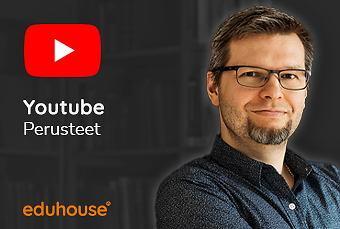
YouTube perusteet
Opi oman YouTube-kanavan ylläpito aina videon lataamisesta kanavan muokkaamiseen. Kurssilla käsitellään myös tekstitykset ja live-lähetysten ...Opi oman YouTube-kanavan ylläpito aina videon lataamisesta kanavan muokkaamiseen. Kurssilla käsitellään myös tekstitykset ja live-lähetysten pitäminen.

Netin turvallinen käyttö ja tiedon haku
Opi Internetin käytön perusteet, aina selaimen käytöstä, verkkoyhteyden muodostamiseen, verkon tietoturvaan, tärkeimpiin sivuistoihin ja moneen ...Opi Internetin käytön perusteet, aina selaimen käytöstä, verkkoyhteyden muodostamiseen, verkon tietoturvaan, tärkeimpiin sivuistoihin ja moneen muuhun aiheeseen.

Palkanlaskennan perusteet - prosessi
Tässä koulutuskokonaisuudessa käydään läpi palkanlaskennan prosessi sen alusta loppuun asti. Kurssi sisältää harjoituksia, jotka osallistuja tekee ...Tässä koulutuskokonaisuudessa käydään läpi palkanlaskennan prosessi sen alusta loppuun asti. Kurssi sisältää harjoituksia, jotka osallistuja tekee itsenäisesti ja jotka kouluttaja käy läpi videoilla. Saat oikeat vastaukset ja kouluttaja kertoo miksi mikäkin tehtävä on ratkaistu kyseisellä tavalla. Koulutuksen avulla voit opiskella palkanlaskennan perusteet tai kerrata joitakin osioita, joista haluat lisävarmuutta työhösi. Kun teet harjoitukset ajatuksen kanssa, käyttäen niihin aikaa, saat varmasti parhaan hyödyn kurssista. Kenelle sopii? Koulutuskokonaisuus sopii palkanlaskentaan suuntaavalle, vielä uransa alussa olevalle. Se sopii myös kirjanpitäjälle tai esimiehelle, joka haluaa hallita palkanlaskennan perusteet.

Henkilöstöanalytiikka: Vaikuttavuutta liiketoimintaan
Analytiikkaa hyödynnetään monissa eri toiminnoissa liiketoiminnan tukena, mutta henkilöstötiedon hyötyjä ei vielä käytetä systemaattisesti. ...Analytiikkaa hyödynnetään monissa eri toiminnoissa liiketoiminnan tukena, mutta henkilöstötiedon hyötyjä ei vielä käytetä systemaattisesti. Henkilöstöanalytiikassa piilee valtava potentiaali niin ihmisten, liiketoiminnan kuin strategian johtamisessa. Tämän koulutuskokonaisuuden myötä tunnistat henkilöstöanalytiikan keinot ja hyödyt, ja miten saat HR-tiedosta ainutlaatuista vaikuttavuutta liiketoimintaan. Koulutuksessa käydään läpi analytiikan tasot ja missä tilanteissa kutakin niistä kannattaa käyttää. Opit, miten analytiikkaprojekti etenee ja mitä osaamista siinä tarvitaan. Omaksut tiedon lukutaiton perusteita datan ymmärryksestä erilaisiin perinteisiin ja edistyneisiin analytiikan menetelmiin sekä tarinankerronnan merkitykseen. Koulutuksen keskiössä on liiketoiminnan ja johtamisen tukeminen henkilöstöanalytiikan keinoin. Tosielämän esimerkit suomalaisista organisaatioista elävöittävät teoriaa. Henkilöstöanalytiikalla voidaan tutkia liiketoiminnalle kriittisiä ongelmia sekä mallintaa ja toistaa onnistumisia. Analytiikalla nostat HR-mittarisi uudelle tasolle ja keskityt aidosti vaikuttavimpien mittareiden seuraamiseen. Henkilöstöanalytiikka tarjoaa ainutlaatuisia näkökulmia strategisiin haasteisiin ja tukee työntekijäymmärryksen avulla inhimillistä (esim. palvelevaa ja valmentavaa) johtamista. Koulutuskokonaisuus sopii johtajille, esihenkilöille ja HR-ammattilaisille sekä kaikille henkilöstötiedon analysoinnin hyödyistä kiinnostuneille. Perustiedot tiedolla johtamisesta ovat avuksi, mutta eivät edellytys koulutuksen suorittamiselle. Halutessasi opit perusteet ja strategisen näkökulman HR-tiedolla johtamiseen koulutuskokonaisuudessa HR-tiedolla johtaminen: Strategisia ratkaisuja työntekijäymmärryksellä.

Palkkayhdenvertaisuus osana organisaatioiden vastuullisuustavoitteita
Tässä koulutuskokonaisuudessa tarkastellaan eri näkökulmista palkkayhdenvertaisuutta osana organisaatioiden vastuullisuustavoitteita. ...Tässä koulutuskokonaisuudessa tarkastellaan eri näkökulmista palkkayhdenvertaisuutta osana organisaatioiden vastuullisuustavoitteita. Palkkatasa-arvosta on puhuttu pitkään ja myös siihen liittyvää kotimaista sääntelyä ollut jo pitkään. Viime aikoina aihe on kuitenkin noussut aivan toisella tavalla keskusteluiden keskiöön, nähdäksemme paristakin syystä: vastuullisuusajattelun kehittymisen sekä ponnekkaan EU tasoisen sääntelyn esiinnousun ansiosta. Koulutuskokonaisuus on suunnattu yrittäjille ja monipuolisesti erilaisille ammattilaisille, jotka haluavat vahvistaa omaa osaamistaan tasa-arvoisen ja yhdenvertaisen palkkauksen kehittämisessä.

Henkilöstötuottavuuden kasvattaminen
Tässä koulutuskokonaisuudessa käydään läpi henkilöstötuottavuuden rakentuminen, johtaminen ja liiketoiminnalliset hyödyt. Johtamisen alustuksessa ...Tässä koulutuskokonaisuudessa käydään läpi henkilöstötuottavuuden rakentuminen, johtaminen ja liiketoiminnalliset hyödyt. Johtamisen alustuksessa pureudutaan johtamisen sisältöihin ja tavoitteisiin organisaation liiketoimintastrategiasta lähtien. Käydään läpi johtamisen kokonaisuus vaihe vaiheelta. Toisessa alustuksessa pureudutaan motivaation ja sitoutumisen, sekä osaamisen ja työn hallinnan ilmiöihin, niiden luoneeseen ja kehittämiseen. Kolmas alustus käsittää henkilöstötuottavuushyötyjä, eritoten yritysten kannattavuuden osalta. Käydään läpi tutkimustuloksia ja pohditaan käytäntöön soveltamista. Koulutuskokonaisuus sopii organisaation johtajille, HR-vastaaville sekä esihenkilöille. Koulutuskokonaisuuden sisältö: Osa 1. Henkilöstötuottavuuden johtaminen Henkilöstötuottavuuden määrittely Henkilöstötuottavuus liiketoimintastrategiassa Johtajuuden yhteys henkilöstötuottavuuteen Osa 2. Motivaatio ja sitoutuminen; osaaminen ja työn hallinta Motivaation selvittäminen Johtajan ja esihenkilön motivoituminen Osaamisen kehittäminen Osa 3. Henkilöstötuottavuuden hyödyt liiketoiminnassa Henkilöstötuottavuuden yhteys kannattavuuteen Henkilöstötuottavuuden muutos ja kannattavuus

Ennakkoperintä 2023
Tässä koulutuskokonaisuudessa käydään läpi ennakkoperinnässä huomioitavat muutokset vuoden vaihtuessa. Kokonaisuuden aikana opit, mitä uusia asioita ...Tässä koulutuskokonaisuudessa käydään läpi ennakkoperinnässä huomioitavat muutokset vuoden vaihtuessa. Kokonaisuuden aikana opit, mitä uusia asioita on tulossa ennakonpidätysperusteiden, verokorttien ja ilmoittamisen näkökulmasta vuoden vaihtuessa. Käsiteltäviä asioita ovat verolainsäädännön muutokset, luontoisedut, palkan sivukulut, verokortit sekä vuosi- ja tulorekisteri-ilmoittaminen. Kokonaisuus on tarkoitettu palkkahallinnossa työskenteleville.

Palkanlaskennan haastavat tilanteet ja tiedonhaku
Tässä koulutuskokonaisuudessa tarkastellaan laaja-alaisesti ja käytännönläheisesti palkanlaskennan haastavia tilanteita. Palkanlaskennan arjessa on ...Tässä koulutuskokonaisuudessa tarkastellaan laaja-alaisesti ja käytännönläheisesti palkanlaskennan haastavia tilanteita. Palkanlaskennan arjessa on useita asiantuntijuutta vaativia osa-alueita, joiden tuntemus auttaa menestymään palkanlaskennan muuttuvassa toimintaympäristössä. Palkanlaskennan oikea-aikaisuudesta ja oikeellisuudesta on yleisesti tärkeää huolehtia. Koulutus auttaa ymmärtämään muuttuvaa palkanlaskennan tehtäväkenttää ja tunnistamaan saatavia olevilla tietolähteitä palkanlaskentatyön tueksi. Koulutuksen aikana saat lukuisia käytännön vinkkejä erilaisten palkanlaskentatilanteiden ratkaisemiseksi. Kokonaisuudessa on neljä osiota, joissa pureudutaan osio kerrallaan erilaisiin palkanlaskentaan liittyviin haastaviin tilanteisiin sekä lopussa lyhyt yhteenveto. Koulutuskokonaisuus on suunnattu kokeneille palkkahallinnon ammattilaisille, jotka haluavat vahvistaa osaamistaan palkanlaskentaan liittyvissä erityiskysymyksissä ja lisätä tietoutta tunnistaa palkanlaskennan luotettavia tietolähteitä.

Näin kehität työntekijäkokemusta palvelumuotoilun keinoin
Tässä koulutuskokonaisuudessa perehdytään siihen, miten muotoiluajattelua voidaan hyödyntää työntekijäkokemuksen kehittämisessä. Työntekijäkokemus ...Tässä koulutuskokonaisuudessa perehdytään siihen, miten muotoiluajattelua voidaan hyödyntää työntekijäkokemuksen kehittämisessä. Työntekijäkokemus vaikuttaa henkilöstön sitoutumiseen, houkutteluun, hyvinvointiin ja tuottavuuteen ja yhä useampi organisaatio pohtii sitä, millä keinoin kehittää erottuvia ja työntekijöitä puhuttelevia kokemuksia. Muotoiluajattelu tarjoaa erinomaisen lähestymistavan ihmislähtöiseen ja vaikuttavaan kehittämiseen. Koulutuksen aikana käymme läpi esimerkkien ja casien kautta siihen millaisia työntekijäkokemukseen liittyviä kysymyksiä muotoilun avulla voidaan ratkoa. Lisäksi koulutus avaa muotoiluprosessia ja siinä käytettäviä työkaluja havainnollistavasti ja tehtävien kautta. Koulutuskokonaisuus on suunnattu HR-ammattilaisille ja kehittäjille, jotka haluavat olla luomassa erottuvaa ja toimivaa työntekijäkokemusta.
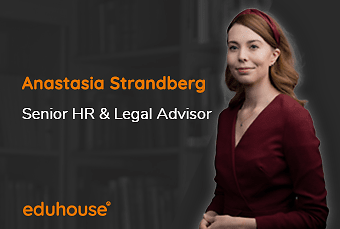
Henkilöstösuunnittelu ja kehittämissuunnitelma
Tässä koulutuksessa tarkastellaan laaja-alaisesti ja käytännönläheisesti henkilöstösuunnittelua ja sen eri osa-alueita.Tässä koulutuksessa tarkastellaan laaja-alaisesti ja käytännönläheisesti henkilöstösuunnittelua ja sen eri osa-alueita.

Syrjintä irtisanomistilanteissa
Opi, minkälaisia seikkoja pitää ottaa huomioon henkilöperusteella irtisanottaessa ja koeaikapurkua tehtäessä, jotta vältät erilaiset ...Opi, minkälaisia seikkoja pitää ottaa huomioon henkilöperusteella irtisanottaessa ja koeaikapurkua tehtäessä, jotta vältät erilaiset syrjintätilanteet.

Data Scientist -opintopolku
Tällä opintopolulla perehdytään Azuren ja Azuren AI perusteiden kautta uusii tapoihin tehdä Machine Learning -malleja Azuressa ilman koodausta ...Tällä opintopolulla perehdytään Azuren ja Azuren AI perusteiden kautta uusii tapoihin tehdä Machine Learning -malleja Azuressa ilman koodausta Machine Learning Designerilla, sekä koodaamalla Jupyter Notebookeilla ja Visual Studio Codella. Käytännössä koko ketju alusta loppuun modernin koneoppimisen toteuttamiseen pilvessä Azure-ympäristössä. Tämä polku on suunnattu data- ja IT -asiantuntijarooleille.

Azure Administrator -opintopolku
Azure ylläpitäjän tehtäviä ovat pilven identiteetti-, tallennus-, ja prosessointipalveluiden sekä virtuaaliverkkojen käyttöönotto, hallinta ja ...Azure ylläpitäjän tehtäviä ovat pilven identiteetti-, tallennus-, ja prosessointipalveluiden sekä virtuaaliverkkojen käyttöönotto, hallinta ja monitorointi. Hän huolehtii myös muiden palveluiden optimoinnista ja osaa tehtävissään käyttää automatisointityökaluja. Hän on mukana hallintamallin käytännön toteutuksessa. Tällä opintopolulla opiskellaan Azure ylläpiäjän rooliin tarvittavaa osaamista.

Azure Architect -opintopolku
Azure arkkitehti suunnittelee ja toteuttaa turvallisen, skaalautuvan ja luotettavan Azure-ympäristön organisaation vaatimusten mukaisesti.Azure arkkitehti suunnittelee ja toteuttaa turvallisen, skaalautuvan ja luotettavan Azure-ympäristön organisaation vaatimusten mukaisesti.

Azure Security Engineer -opintopolku
Azure Security Engineer on erikoistunut Microsoft Azure -pilven turvallisuuteen. Nämä asiantuntijat suunnittelevat, toteuttavat, ylläpitävät ja ...Azure Security Engineer on erikoistunut Microsoft Azure -pilven turvallisuuteen. Nämä asiantuntijat suunnittelevat, toteuttavat, ylläpitävät ja valvovat Azure-pohjaisia tietoturvaratkaisuja.

Data Analyst -opintopolku
Data-analyytikko osaa noutaa tarvittavan datan erilaisista tietolähteistä, mukauttaa ja mallintaa siitä toimivan tietomallin sekä tuottaa ...Data-analyytikko osaa noutaa tarvittavan datan erilaisista tietolähteistä, mukauttaa ja mallintaa siitä toimivan tietomallin sekä tuottaa liiketoiminnan tarpeisiin interaktiivisia visuaalisesti näyttäviä yhteenvetoja ja raportteja.

Power Platform kansalaiskehittäjän opintopolku
Kansalaiskehittäjänä (Low Code–kehittäjänä) suunnittelet ja toteutat liiketoimintaratkaisuja, joilla yksinkertaistetaan, tehostetaan ja ...Kansalaiskehittäjänä (Low Code–kehittäjänä) suunnittelet ja toteutat liiketoimintaratkaisuja, joilla yksinkertaistetaan, tehostetaan ja automatisoidaan tehtäviä ja prosesseja hyödyntäen Power Platformin matalan kynnyksen kehitystyökaluja.

Power Platform Solution Architect -opintopolku
Power Platform ratkaisuarkkitehti suunnittelee, toteuttaa, turvaa, ylläpitää ja valvoo Power Platform-ratkaisuja. Opintopolulla perehdytään myös mm. ...Power Platform ratkaisuarkkitehti suunnittelee, toteuttaa, turvaa, ylläpitää ja valvoo Power Platform-ratkaisuja. Opintopolulla perehdytään myös mm. sovellusten elinkaaren hallintaan, erilaisiin arkkitehtuurimallieihin, RPA-prosesseihin sekä testaus- ja julkaisumalleihin.

Microsoft Azure Fundamentals (AZ-900)
Azure Fundamentals moduulit Eduhousen asiantuntijoiden tiivistettyinä koulutusvideoina. Ilmoittaudu myös noin kerran kuukaudessa alkavaan ...Learn Microsoft Azure Fundamentals in this effective training that combines self-study and online coaching. Perfectly suited to be carried out alongside work. You get personal guidance from a Learning Coach and a study path designed by the Coach. If you are motivated to study, this training will almost guarantee genuine learning and certification. Goals Learn the basics of cloud services and the basic pillars of Microsoft Azure. Target audience Whether you’re new to the field or a seasoned professional, mastering the basics in Microsoft Azure can help you jump-start your career and prepare you to dive deeper into the many technical opportunities Azure offers. Additional information Training videos facilitated by experts. You will also have access to Microsoft’s official material AZ-900 Microsoft Azure Fundamentals. The training prepares for the certification exam: AZ-900 Microsoft Azure Fundamentals. Content Content of the Microsoft Fundamentals Coaching program: Video recordings facilitated by experts in English, divided into modules. Each last about one hour. Learning environment and Learning Coach support via video connection and chat. Once a week Learning Coach’s online afternoon tea. About an hour long live online meetings led by a Learning Coach. Topics include: Kick Off and orientation to studies Study best practices Certification preparation (You can buy the certification test voucher and the MeasureUp practice test key separately.) “How did we manage?” -feedback summary and further plans Module 1: Describe Core Cloud Concepts Introduction to Azure fundamentals Discuss Azure fundamental concepts Describe core Azure architectural components Module 2: Describe core Azure services Explore Azure database and analytics services Explore Azure compute services Explore Azure Storage services Explore Azure networking services Module 3: Describe core solutions and management tools on Azure Choose the best AI service for your needs Choose the best tools to help organizations build better solutions Choose the best monitoring service for visibility, insight, and outage mitigation Choose the best tools for managing and configuring your Azure environment Choose the best Azure serverless technology for your business scenario in Azure Choose the best Azure IoT service for your application Module 4: Describe general security and network security features Protect against security threats on Azure Secure network connectivity on Azure Module 5: Describe general security and network security features Secure access to your applications by using Azure identity services Build a cloud governance strategy on Azure Examine privacy, compliance, and data protection standards on Azure Module 6: Describe Azure cost management and service level agreements Plan and manage your Azure costs Choose the right Azure services by examining SLAs and service lifecycle

Power BI -leiri
Power BI -leiri tarjoaa poikkeuksellisen kattavan oppimiskokemuksen, jossa opit Power BI -tietomallien ja -raporttien tuottamisen tyhjästä valmiiksi.Power BI -leiri tarjoaa poikkeuksellisen kattavan oppimiskokemuksen, jossa opit Power BI -tietomallien ja -raporttien tuottamisen tyhjästä valmiiksi.

Azure Data Engineer -opintopolku
Azure Data Engineer suunnittelee ja toteuttaa data-arkkitehtuurin eli tietojen tehokkaat ja turvalliset tallennustavat, siirrot ja muokkaukset ...Azure Data Engineer suunnittelee ja toteuttaa data-arkkitehtuurin eli tietojen tehokkaat ja turvalliset tallennustavat, siirrot ja muokkaukset vaatimusten mukaisesti. Hän käyttää monia Azuren datapalveluita näiden toimintojen toteuttamiseen sekä monitorintiin ja optimointiin.

.NET Developer
.NET on yksi tärkeimmistä sovelluskehitysalustoista jonka ominaisuudet ja mahdollisuudet pitäisi jokaisen ohjelmoijan tuntea. Tässä 12-osaisessa ....NET on yksi tärkeimmistä sovelluskehitysalustoista jonka ominaisuudet ja mahdollisuudet pitäisi jokaisen ohjelmoijan tuntea. Tässä 12-osaisessa videokoulutuksessa Heikki Raatikainen johdattelee sinut .NET-ratkaisujen maailmaan.

Azure DevOps
Miksi DevOpsista puhutaan niin paljon? Mitä DevOps oikeasti on? Mitä sillä pyritään saavuttamaan ja miksi saatetaan epäonnistua? Tässä ...Miksi DevOpsista puhutaan niin paljon? Mitä DevOps oikeasti on? Mitä sillä pyritään saavuttamaan ja miksi saatetaan epäonnistua? Tässä videovalmennuksessa opit Ahti Haukilehdon johdolla, Azure DevOpsin perusteet. Opi versiohallintaa, projektin ohjaamista Boardsin avulla, Pipelinen rakentamista ja sovellusten jakamista (Release Pipeline). Koulutuksen viimeiset osat keskittyvät sovellusten automaattiseen testaamiseen, kirjastoihin ja integrointiin.

Azure Bicep
Tämä Ahti Haukilehdon videokoulutus koostuu kuudesta moduulista, jotka käytyäsi hallitset Bicep työkalut ja syntaksin. Osaat editoida codea Visual ...Tämä Ahti Haukilehdon videokoulutus koostuu kuudesta moduulista, jotka käytyäsi hallitset Bicep työkalut ja syntaksin. Osaat editoida codea Visual Studiolla sekä opit tarvittavat AZ CLI -komennot. Tutustut parametreihin, Bicep-tiedoston rakenteeseen sekä muuttujien määrittelyyn ja käyttöön. Myös Azure-resurssit ja moduulit sekä loogiset funktiot ja operaattorit tulevat tutuksi. Tämän koulutuksen jälkeen osaat: Write and debug Bicep code Create Infra-As-Code solutions with Bicep Run Bicep code in Azure DevOps and/or Github pipelines

GitHub Copilot sovelluskehityksessä
Sovelluskehittimeen integroituva GitHub Copilot mullistaa koodauksen tuottavuuden. Koulutuksessa käydään läpi GitHub Copilotin ominaisuudet ja kuinka ...Sovelluskehittimeen integroituva GitHub Copilot mullistaa koodauksen tuottavuuden. Koulutuksessa käydään läpi GitHub Copilotin ominaisuudet ja kuinka sillä generoidaan koodia sovelluskehityksessä. Tavoitteena on kirjoittaa tuottavammin koodia. Ja parempaa koodia. Koulutus on tarkoitettu kaikille, joilla on tavoitteena parantaa sovelluskehityksen tuottavuutta AI-pohjaisilla ratkaisuilla.

Microsoft Azure AI Fundamentals (AI-900)
Microsoft Azure AI Fundamentals moduulit Eduhousen asiantuntijoiden tiivistettyinä koulutusvideoina. Ilmoittaudu myös noin kerran kuukaudessa ... Microsoft Azure AI Fundamentals (AI-900) moduulit Eduhousen asiantuntijoiden tiivistettyinä koulutusvideoina. Ilmoittaudu myös noin kerran kuukaudessa alkavaan valmennusohjelmaan etäkoulutuksissa ja saat valmentajan tuen opiskeluusi ja sertifioitumiseen.

Esihenkilön juridiset kompastuskivet
Tässä koulutuskokonaisuudessa käydään läpi esihenkilön työsuhdejuridiikkaa yleisten virhetilanteiden kautta – millaisia karikkoja työsuhteen eri ...Tässä koulutuskokonaisuudessa käydään läpi esihenkilön työsuhdejuridiikkaa yleisten virhetilanteiden kautta – millaisia karikkoja työsuhteen eri vaiheissa (rekrytoinnista työsuhteen päättämiseen) tulee vastaan? Millaisia virheitä esihenkilötehtävissä aloittanut henkilö saattaa tehdä? Mikä työsuhdeasioiden hoidossa voi mennä pieleen esihenkilön tietämättömyyden tai osaamattomuuden vuoksi? Opit tunnistamaan keskeisiä kompastuskiviä esimiestyön arjessa. Käymme ongelmatilanteita läpi koko työsuhteen elinkaarella. Koulutus sopii kaikille esihenkilötehtävissä toimiville henkilöille joko kertauksena tai uusien asioiden haltuun ottamisena. Koulutuskokonaisuuden sisältö: Osa 1. Rekrytointi ja työsuhteen ehdot Vaaranpaikat rekrytoinnissa työpaikkailmoituksista lähtien Työsopimuksien yleiset tyyppivirheet Huomioitavat asiat työsopimuksien yksilökohtaisissa asioissa Osa 2. Esihenkilön direktiovalta ja poissaolot Miten direktio-oikeutta käytetään ja missä voi mennä vikaan? Miten tulisi toimia työntekijän poissaolojen suhteen? Osa 3. Ristiriitatilanteet ja varoitus Esihenkilön vastuut ristiriitatilanteessa Varoituksen antaminen ja siihen liittyvät säännökset Osa 4. Työsuhteen päättäminen ja muut tilanteet Työsuhteen päättämiseen liittyvät esihenkilön velvollisuudet Muita esihenkilölle tärkeitä työsuhteen tilanteita

Parempaa projektijohtamista
Haastaako projektissa yhteisen tavoitteen löytäminen? Entä miten pitää langat tiukasti kädessä yhteishengen kärsimättä? Projektijohtamisessa ...Haastaako projektissa yhteisen tavoitteen löytäminen? Entä miten pitää langat tiukasti kädessä yhteishengen kärsimättä? Projektijohtamisessa oleellista on hallita prosessi alusta loppuun ja tarvittaessa kääntää kurssia oikeaan suuntaan. Tässä opintopolussa käydään läpi koko projektijohtamisen prosessi projektin käynnistyksestä sen päättämiseen. Polku on suunnattu projektipäälliköille ja muille projekteja työssään vetäville.

Esihenkilön perustehtävät ja tavoitteet
Tässä koulutuskokonaisuudessa paneudutaan esihenkilön rooliin, perustehtävään ja tavoitteisiin. Esihenkilönä onnistumisessa on kysymys oman ...Tässä koulutuskokonaisuudessa paneudutaan esihenkilön rooliin, perustehtävään ja tavoitteisiin. Esihenkilönä onnistumisessa on kysymys oman esihenkilöroolin ymmärtämisestä suorituksen ja onnistumisen johtajana sekä työntekijöiden valmentajan roolina. Esihenkilötyön laatuodotukset ovat muuttuneet ja tulevat muuttumaan paljon lähitulevaisuudessa mikä osaltaan haastaa esihenkilöitä. Tässä koulutuksessa muodostamme kokonaiskuvaa esihenkilötyössä onnistumisessa. Koulutuskokonaisuus sopii jokaiselle esihenkilölle, joka on kiinnostunut oman johtamisen kehittämisestä. Uudet aloittavat esihenkilöt saavat kokonaiskuvaa vastuullisesta roolistaan ja kokeneemmat esihenkilöt pohdintaa oman esimiesroolin ja toiminnan kehityskohteista.

Motivaation johtaminen: Itseohjautuvuuden tukeminen
Tämän koulutuskokonaisuuden tarkoituksena on tuoda esille itseohjautuvuuden perusteita. Tämä on luonteva jatkumo aiempaan videoon, jossa puhuttiin ...Tämän koulutuskokonaisuuden tarkoituksena on tuoda esille itseohjautuvuuden perusteita. Tämä on luonteva jatkumo aiempaan videoon, jossa puhuttiin motivaation tukemisesta. Miksi juuri nyt on hyvä huomioida pohtia ihmisten autonomia kasvattamista heidän vahvuuksiaan hyödyntäen? Oletko valmis luopumaan osasta vallasta, jakamaan johtajuutta? Luotatko riittävästi tiiimiläisiisi? Tunnetko heidät? Mitä valmentava johtaminen oikeastaan on? Tässä huomioidaan ihmisten psykologisia perustarpeita linkittäen ne itseohjautuvuuden kanssa. Mitä voidaan itseohjautuvuuden ja valmentavalla johtamisella saavuttaa? Tavoitteena on tuoda valmentavan johtamisen perusteet mahdollisimman lähelle arkea ja rohkaista esihenkilöitä pohtimaan sekä kokeilemaan eri tapoja osallistaa ihmisiä yhteiseen tekemiseen jaetun johtamisen keinoin. Löytää ihmisten vahvuuksia ja hyödyntää niitä entistä vahvemmin työyhteisössä. Mukana on omaa pohdintaa ja arkeen sovellettavia harjoitteita. Koulutuskokonaisuus sopii kaikille esihenkilöille tai sinne matkaaville, jotka haluavat saada peruskäsityksen itseohjautuvuuden hyödyistä ja ovat kiinnostuneita oman johtamisen kehittämisestä. Valmentava johtaminen kiinnostaa. Henkilöt uskaltavat haastaa omaa ajatteluaan ja tekemistä ja ovat rohkeasti valmiita arjen kokeiluihin. Parhaimmillaan he ovat valmiita jakamaan omaa johtajuutta tiimin kesken.

Muutoksen johtaminen muutoskyvykkäästi
Muutostilanteet - niin normaaleja kuin ne nykypäivänä ovatkaan - aiheuttavat aina jonkinasteista myllerrystä ihmisten mielissä. Jotta työpaikalla ...Muutostilanteet - niin normaaleja kuin ne nykypäivänä ovatkaan - aiheuttavat aina jonkinasteista myllerrystä ihmisten mielissä. Jotta työpaikalla uudet toimintatavat, rakenteet tai muut muuttuneet asiat saadaan toimiviksi, tarvitaan aktiivista muutostilanteen johtamista. Tässä koulutuksessa käsitellään sitä, millaiset johtamisen käytännöt ovat toimivia muutostilanteissa, ja annetaan konkreettisia vinkkejä niiden soveltamiseen käytännössä. Koulutuksen tavoitteena on lisätä ymmärrystä siitä, mitä asioita muutostilanteiden johtamisessa kannattaa huomioida. Koulutus on tarkoitettu esihenkilöille, projektipäälliköille, process ownereille.

Haastavat vuorovaikutustilanteet lähijohtamisessa
Lähijohtaja on monenlaisissa vuorovaikutustilanteissa päivittäin. Osa niistä on haastavia. Omat tunteet nousevat pintaan, asiaa pitäisi saada ...Lähijohtaja on monenlaisissa vuorovaikutustilanteissa päivittäin. Osa niistä on haastavia. Omat tunteet nousevat pintaan, asiaa pitäisi saada eteenpäin ja keskustelu voi takuta pahan kerran. Miten kehittää itseään vuorovaikuttajana? Miten saada haastavat tilanteet sujumaan paremmin? Koulutuskokonaisuudessa tutustut työkaluihin, joiden avulla voit harjoitella haastavia vuorovaikutustilanteita. Saat välineitä tunnistaa omia käyttäytymismallejasi sekä niiden vaikutusta vuorovaikutustilanteeseen. Koulutus tarjoaa myös kaksi käytännön esimerkkiä, joiden avulla voit harjoitella haastavien vuorovaikutustilanteiden kanssa selviämistä. Osallistua voivat kaikki työyhteisön vuorovaikutuksesta kiinnostuneet, mutta erityisesti siitä hyötyvät esihenkilöt ja henkilöstöhallinnon tehtävissä olevat. Koulutuskokonaisuuden sisältö: 1. Mistä hyvä johtamisen vuorovaikutus muodostuu? Hyvän vuorovaikutuksen kulmakivet Hyvän vuorovaikuttajan taidot Mikä tilanteista tekee haastavia? 2. Mitä vuorovaikutustilanteissa usein tapahtuu? Havainto, tulkinta, toiminta – miten erottaa nämä toisistaan? Ajatus, tunne ja toiminta – miten niihin vaikutetaan? 3. Dialoginen vuorovaikutus Mitä on dialogisuus? Avoimet kysymykset eivät sulje vuorovaikutusta 4. Rakentava jämäkkyys vuorovaikutuksessa Mitä on jämäkkyys? Miten vuorovaikuttaa jämäkästi, mutta rakentavasti? 5. Haastavat vuorovaikutustilanteet kahden esimerkkitapauksen valossa Kaksi erilaista haastavaa vuorovaikutustilannetta - miten olisit niissä toiminut?

Työsuhdejuridiikan lait
Tämä koulutuskokonaisuus koostuu seuraavista osista: Työsuhdejuridiikan lait – 1. Esittely Koulutuskokonaisuuden ensimmäisen osion tarkoituksena on ...Tämä koulutuskokonaisuus koostuu seuraavista osista: Työsuhdejuridiikan lait – 1. Esittely Koulutuskokonaisuuden ensimmäisen osion tarkoituksena on käydä läpi Työsuhdejuridiikan lait-kokonaisuuden sisältö ja aiheet. Työsuhdejuridiikan lait – 2. Työehtojen määräytyminen Osa 1 Koulutuksen aiheena on työsuhteen ehtojen määräytyminen työlainsäädännön ja työehtosopimusten perusteella Työsuhdejuridiikan lait – 3. Työehtojen määräytyminen Osa 2 Koulutuksen aiheena on työsuhteen ehtojen määräytyminen työsopimusten ja työnantajan määräysten perusteella Työsuhdejuridiikan lait – 4. Vuosilomalaki Koulutuksen aiheena on vuosiloman ansainta, vuosilomapalkan maksaminen ja vuosiloman antaminen. Työsopimuslaki – 1. Soveltamisala Koulutuksen aiheena on työsopimuslain soveltamisala. Ensin käydään sitä läpi yleisesti ja sitten kahden esimerkin kautta. Työsopimuslaki – 2. Lojaliteettivelvoitteet, tasapuolinen kohtelu ja syrjinnän kielto Koulutuksen aiheena on työsuhteessa vaikuttavat lojaliteettivelvoitteet, syrjintäkielto ja tasapuolisen kohtelun vaatimus. Työsopimuslaki – 3. Määräaikaiset työsuhteet Koulutuksen aiheena on määräaikaiset työsuhteet ja läpi käydään sen muotoa ja kestoa sekä millaisia perusteltuja syitä määräaikaisuudelle voi olla. Työsopimuslaki – 4. Koeaika ja koeaikapurku Koulutuksen aiheena on työsuhteen päättäminen nimenomaan koeaikaehdon perusteella ja läpi käydään miten koeaikapurku käytännössä toimii. Työsopimuslaki – 5. Palkanmaksu Koulutuksen aiheena on työnantajan palkanmaksuvelvollisuus eri tilanteissa, kuten sairausajalla tai työnteon estyessä. Työsopimuslaki – 6. Lomautus Koulutuksen aiheena on lomautuksen määritelmä, perusteet ja muut keskeiset seikat, sekä lomautetun työntekijän työsuhteen päättyminen. Työsopimuslaki – 7. Tuotannollinen ja taloudellinen irtisanomisperuste ja takaisinotto Koulutuksen aiheena on tuotannollisiin ja taloudellisiin irtisanomisperusteisiin liittyvät keskeiset seikat, sekä takaisinotto. Työsopimuslaki – 8. Työntekijästä johtuva irtisanomisperuste Koulutuksessa käydään läpi työntekijästä johtuvia irtisanomisperusteita, varoituksia, sekä mahdollista uudelleensijoitusta. Työsopimuslaki – 9. Työsopimuksen päättämismenettely Koulutuksen aiheena on työsuhteen päättämismenettely eri tilanteissa ja läpi käydään myös päättämisilmoituksen toimittamista. Työsopimuslaki – 10. Työsopimuksen perusteettoman päättämisen seuraukset Koulutuksen aiheena on työsuhteen perusteettomasta päättämisestä juontavat seuraukset eli siitä maksettava korvaus. Työaikalaki – 1. Soveltamisala Koulutuksen aiheena on työaikalain soveltamisala. Koulutuksessa sitä käydään läpi sekä yleisesti että siihen liittyvien poikkeuksien kautta. Työaikalaki – 2. Työajaksi luettava aika Koulutuksessa käydään läpi sitä mikä määritellään työajaksi ja käsitellään myöskin työaikaan kuuluvaa varallaoloa. Työaikalaki – 3. Säännöllinen työaika ja ylityöt Koulutuksessa käsitellään säännöllisen työajan eri muotoja, lisä- ja ylitöitä, niistä maksettavaa korvausta sekä työajan enimmäismäärää. Työaikalaki – 4. Liukuva työaika, joustotyöaika ja työaikapankki Koulutuksessa käydään läpi joustavia työajan malleja kuten liukuvaa työaikaa, joustotyöaikaa, sekä työaikapankkia. Työaikalaki – 5. Lepoajat Koulutuksen aiheena on työaikalain määrittelemät lepoajat, kuten päivittäiset tauot, vuorokausilepo sekä viikkolepo. Työaikalaki – 6. Työaika-asiakirjat Koulutuksen aiheena on työajan seuraamiseen liittyvät asiakirjat, kuten työajan tasoittumissuunnitelma, työvuoroluettelo ja työaikakirjanpito.

Syrjintä irtisanomistilanteissa
Opi, minkälaisia seikkoja pitää ottaa huomioon henkilöperusteella irtisanottaessa ja koeaikapurkua tehtäessä, jotta vältät erilaiset ...Opi, minkälaisia seikkoja pitää ottaa huomioon henkilöperusteella irtisanottaessa ja koeaikapurkua tehtäessä, jotta vältät erilaiset syrjintätilanteet.

Työhaastattelun suunnittelu ja toteutus
Koulutuksen katsottuasi sinulla on kattava ymmärrys työhaastatteluprosessin kokonaisuudesta.Koulutuksen katsottuasi sinulla on kattava ymmärrys työhaastatteluprosessin kokonaisuudesta ja pystyt suunnittelemaan yritykselle entistä hakijaystävällisemmän prosessin.

Esihenkilö, suunnittele työsi ja hallitse aikaasi
Koulutuksen tavoitteena on vahvistaa esihenkilötyön arjen suunnittelua niin vuositasolla kuin kuukausi- ja viikkotasollakin.Koulutuksen tavoitteena on vahvistaa esihenkilötyön arjen suunnittelua niin vuositasolla kuin kuukausi- ja viikkotasollakin.

Haastavat vuorovaikutustilanteet lähijohtamisessa
Koulutuskokonaisuudessa tutustut työkaluihin, joiden avulla voit harjoitella haastavia vuorovaikutustilanteita. Saat välineitä tunnistaa omia ...Koulutuskokonaisuudessa tutustut työkaluihin, joiden avulla voit harjoitella haastavia vuorovaikutustilanteita. Saat välineitä tunnistaa omia käyttäytymismallejasi sekä niiden vaikutusta vuorovaikutustilanteeseen.

Hybridi- ja etäopetus
Hybridi- ja etäopetuksen mallissa pyritään mahdollisimman yksinkertaiseen ja kuormittamattomaan malliin, jonka avulla etä- ja lähiopetus voivat ...Hybridi- ja etäopetuksen mallissa pyritään mahdollisimman yksinkertaiseen ja kuormittamattomaan malliin, jonka avulla etä- ja lähiopetus voivat vuorotella tai toteutua samanaikaisesti.

Tietosuoja kuntatyössä
Tässä koulutuksessa opit mitä tietosuoja ylipäätään tarkoittaa ja miten se näkyy kuntatyössä. Koulutuksen jälkeen ymmärrät paremmin, miten kunnissa ...Tässä koulutuksessa opit mitä tietosuoja ylipäätään tarkoittaa ja miten se näkyy kuntatyössä. Koulutuksen jälkeen ymmärrät paremmin, miten kunnissa huomioidaan tietosuoja-ajetuksen asettamat rajat esimerkiksi henkilötietojen käsittelyssä.

Kunnallinen yleinen virka- ja työehtosopimus 2022-2025
Uusi Kunnallinen yleinen virka-ja työehtosopimus KVTES 2022-2025 on astunut voimaan. Tässä koulutuksessa kuulet kootusti ne muutokset, mitkä ...Uusi Kunnallinen yleinen virka-ja työehtosopimus KVTES 2022-2025 on astunut voimaan. Tässä koulutuksessa kuulet kootusti ne muutokset, mitkä muuttuivat aikaisempaan sopimukseen nähden.

Teamsin pedagoginen käyttö
Tässä koulutuksessa opit Teamsin pedagogisen käytön perusteet eli kuinka opettajan kannattaa työskennellä Teamsissa oppilaiden kanssa.Tässä koulutuksessa opit Teamsin pedagogisen käytön perusteet eli kuinka opettajan kannattaa työskennellä Teamsissa oppilaiden kanssa.

Joulukalenteri PowerPointissa
Tämän koulutuksen avulla opit laatimaan joulukalenterin PowerPoint-ohjelmalla, vaikka PowerPoint ei olisi sinulle ennestään tuttu.Tämän koulutuksen avulla opit laatimaan joulukalenterin PowerPoint-ohjelmalla, vaikka PowerPoint ei olisi sinulle ennestään tuttu.

Kunnan talousarvio ja taloussuunnittelu
Koulutuksessa saat laajemman ymmärryksen kuntien talousarvion laadintaprosessista, talousarvion eri osa-alueista, taloussuunnittelun ...Koulutuksessa saat laajemman ymmärryksen kuntien talousarvion laadintaprosessista, talousarvion eri osa-alueista, taloussuunnittelun perusperiaatteista sekä kunnallistalouteen kohdistuvasta valvonnasta.

Ikääntyvän itsemääräämisoikeuden tukeminen
Tässä koulutuksessa käsitellään käytännönläheisten esimerkkien avulla ikääntyvien henkilöiden tukemista siten, että heidän itsemääräämisoikeutensa ...Tässä koulutuksessa käsitellään käytännönläheisten esimerkkien avulla ikääntyvien henkilöiden tukemista siten, että heidän itsemääräämisoikeutensa toteutuisivat terveydentilasta tai elämäntilanteesta riippumatta.

Esihenkilön juridiset kompastuskivet kunta-alalla
Tässä koulutuksessa tutustut esihenkilön yleisimpiin juridisiin kompastuskiviin kunta-alalla. Käymme läpi mahdollisia sudenkuoppia liittyen ...Tässä koulutuksessa tutustut esihenkilön yleisimpiin juridisiin kompastuskiviin kunta-alalla. Käymme läpi mahdollisia sudenkuoppia liittyen rekrytointiin ja työsopimuksien laatimiseen, esihenkilön direktiovaltaan, ristiriitatilanteisiin sekä työsuhteen päättämiseen.

Yhteistoimintamenettely kunnissa – irtisanomis- ja lomautustilanteet
Tässä koulutuksessa käsitellään yhteistoimintamenettelyä kunnissa. Kokonaisuudessa käydään läpi muun muassa miten hoitaa henkilöstön irtisanomis- ja ...Tässä koulutuksessa käsitellään yhteistoimintamenettelyä kunnissa. Kokonaisuudessa käydään läpi muun muassa miten hoitaa henkilöstön irtisanomis- ja lomautustilanteet kunnissa, milloin yt-neuvottelut pitää käynnistää ja mitä yhteistoimintavelvoite pitää sisällään.

Edunvalvonta-asioissa ohjaamisen perusteet
Tässä koulutuksessa käsitellään käytännönläheisten esimerkkien avulla suomalaisen aikuisen edunvalvontaan liittyviä asioita.Tässä koulutuksessa käsitellään käytännönläheisten esimerkkien avulla suomalaisen aikuisen edunvalvontaan liittyviä asioita.

Ennakointi budjetoinnissa
Tulevien liiketoimintaan vaikuttavien tapahtumien ennustettavuus, erilaisten vaihtoehtojen analyyttinen arviointi ja joustavuus päätöksenteon tukena ...Tulevien liiketoimintaan vaikuttavien tapahtumien ennustettavuus, erilaisten vaihtoehtojen analyyttinen arviointi ja joustavuus päätöksenteon tukena ovat nykyaikaisen taloushallinnon kulmakiviä. Tämä koulutus keskittyy ennustamisen ja budjetoinnin tehokkaaseen johtamiseen taloushallinnon vastuiden näkökulmasta. Käymme läpi asioita joita on hyvä ottaa huomioon kun tulevaisuutta arvioidaan yhdessä yrityksen muiden sidosryhmien kanssa. Tavoitteena on kasvattaa ymmärrystä kuinka esimerkiksi Talousjohtaja tai Business Controller voi omassa roolissaan tukea liiketoimintaa ja ohjata budjetointia aktiivisesti ennakoiden.

Yrittäjän ja osakeyhtiön verosuunnittelu
Tässä koulutuskokonaisuudessa tarkastellaan laaja-alaisesti ja käytännönläheisesti yrittäjän ja osakeyhtiön verosuunnittelua. Osakeyhtiön ...Tässä koulutuskokonaisuudessa tarkastellaan laaja-alaisesti ja käytännönläheisesti yrittäjän ja osakeyhtiön verosuunnittelua. Osakeyhtiön verosuunnittelussa osakasyrittäjän on pohdittava tarkkaan, nostaako varoja palkkana, osinkona, näiden yhdistelmänä tai muuna varojenjakona. Näin verotusta suunnittelemalla voi pitää verorasituksen kurissa. Koulutuksen aikana saat lukuisia rahanarvoisia vinkkejä verosuunnittelun tueksi. Kokonaisuudessa on viisi osiota, joissa pureudutaan osio kerrallaan erilaisiin yrittäjän ja osakeyhtiön verosuunnittelukysymyksiin. Koulutuskokonaisuus on suunnattu yrittäjille ja taloushallinnon ammattilaisille, jotka haluavat vahvistaa omaa verosuunnitteluosaamistaan ja lisätä tietouttaan osakeyhtiön verosuunnittelusta. Kokonaisuuden sisältö: Osa 1. Osinkoverotus ja verosuunnittelu Osinkoverotus Osakeyhtiön nettovarallisuus ja sen laskenta Osa 2. Varojen nostojärjestys ja verosuunnittelu Palkkaa vai osinkoa Optimaalinen varojen nostojärjestys Osa 3. Esimerkkilaskelmia Palkkaa, osinkoa vai nähden yhdistelmä Osa 4. Muut varojennostomuodot ja verosuunnittelu Vuokrat, korot – pääomatuloverotettavat erät SVOP – Vapaan oman pääoman palautus Muita Osa 5. Yrittäjän ja osakeyhtiön verosuunnitteluriskit Peitelty osinko Omien osakkeiden hankkiminen ja lunastaminen Osakaslaina

Rahanpesun ja terrorismin rahoituksen estäminen
Tässä koulutuskokonaisuudessa käydään perusteellisesti läpi mitä rahanpesu ja terrorismin rahoittaminen tarkoittavat taloushallinnon toimijan ...Tässä koulutuskokonaisuudessa käydään perusteellisesti läpi mitä rahanpesu ja terrorismin rahoittaminen tarkoittavat taloushallinnon toimijan näkökulmasta, mitä riskiperusteinen lähestymistapa on sekä rahanpesulain asettamat vaatimukset ilmoitusvelvollisille. Koulutuksessa käydään yksityiskohtaisesti läpi asiakkaan tuntemiseen liittyvien vaatimusten eri riskitasot sekä tehostetun tuntemisen velvollisuus sekä ilmoitus- ja selonottovelvollisuuden sisältö. Koulutuksen jälkeen osallistujalla on ymmärrys siitä, miksi rahanpesua ja terrorismin rahoitusta pyritään estämään ja mitä velvollisuuksia se asettaa ilmoitusvelvolliselle tilitoimistolle. Ymmärrät rahanpesulainsäädännön sisällön. Koulutuskokonaisuus on suunnattu yrittäjille ja taloushallinnon ammattilaisille, jotka toimivat rahanpesulain koulutusvelvollisuuden mukaisesti ja pyrkivät lisäämään tietouttaan rahanpesuriskien osaamisessa.

Kirjanpitäjän yleisimmät alv-virheet
Virheet arvonlisäverotuksessa johtavat useimmiten tilanteisiin, joissa ostojen vähennettävää tai myyntien tilitettävää arvonlisäveroa on käsitelty ...Virheet arvonlisäverotuksessa johtavat useimmiten tilanteisiin, joissa ostojen vähennettävää tai myyntien tilitettävää arvonlisäveroa on käsitelty väärin, minkä lopputuloksena valtiolle tilitetty arvonlisäveron määrä on ollut virheellinen. Yhtä lailla kyse voi olla siitä, että arvonlisäverotiedot on raportoitu väärin arvonlisäverotuksen ilmoituksilla. Yhtä lailla kyse on harmittavasta virheestä, joiden esiintyminen pyritään saada minimiin. Ja mikä siihen onkaan parempi tapa kuin kouluttaa itseään ja päivittää osaamistaan. Tässä koulutuskokonaisuudessa käsitellään viime aikoina esiinnousseita käytännöntilanteita, joissa oikea arvonlisäverokohtelu on ollut hankala määritellä. Tapaukset eivät välttämättä ole niitä seksikkäimpiä mahdollisia veropulmia, vaan niitä käytännön työssä esiin tulleita kysymyksiä, joiden kanssa menee helposti ajatukset ristiin ja sormi suuhun. Koulutus on tarkoitettu kaikille kirjanpitäjille ja taloushallinnon henkilöille, jotka osana arkirutiinejaan selvittävät ja ratkovat arvonlisäverotuksen arkisimpiakin haasteita.

Tase-erien hallinnan syventävät kysymykset
Tässä koulutuskokonaisuudessa pääset tutustumaan tase-erien hallinnan syventäviin kysymyksiin. Kokonaisuuden aikana käydään läpitase-erien ...Tässä koulutuskokonaisuudessa pääset tutustumaan tase-erien hallinnan syventäviin kysymyksiin. Kokonaisuuden aikana käydään läpitase-erien luotettavaa hallintaa, sekä niiden dokumentointia tilinpäätökseen. Käsittelyssä ovat tulorekisteri täsmäytys, OmaVero kirjaukset, tilien täsmääminen, dokumentointi, ajallisen kohdistamisen haasteet ja liitteet. Tavoitteena on, että saat varmuutta ja vinkkejä omaan tekemiseen. Kokonaisuus on suunnattu kokeneille kirjanpitäjille, tilitoimistojen työntekijöille, sekä tilintarkastajien kanssa työskenteleville henkilöille.

Tilinpäätöksen tulkinta
Tilinpäätöksen tulkinta on taitoa käyttää oikeita menetelmiä ja tulkita tilinpäätöksessä olevia raportteja. Kokonaisuudesta tutustumme kattavasti ...Tilinpäätöksen tulkinta on taitoa käyttää oikeita menetelmiä ja tulkita tilinpäätöksessä olevia raportteja. Kokonaisuudesta tutustumme kattavasti siihen, mistä lähteä liikkeelle tilinpäätöstä tulkitessa.

ESEF-raportoinnin perusteet
Tässä koulutuskokonaisuudessa tarkastellaan ESEF-raportointia. Tavoitteena on selventää miksi listayhtiöt raportoivat ESEF-standardin mukaan, ja ...Tässä koulutuskokonaisuudessa tarkastellaan ESEF-raportointia. Tavoitteena on selventää miksi listayhtiöt raportoivat ESEF-standardin mukaan, ja mistä raportoinnissa on kyse. Eri osioissa käsitellään sekä raportoinnin taustaa perustasolla että syventävämpiä aiheita. Koulutuskokonaisuus on suunnattu taloushallinnon ammattilaisille, jotka haluavat ymmärtää ESEF-raportoinnin taustat ilman aiempaa kokemusta tai taloushallinnon ammattilaisille, joilla on jo jonkin verran tietoa asiasta ja haluavat syventää osaamistaan.
Tavoitteena on, että koulutuksen suoritettuaan koulutettava ymmärtää raportointivaatimuksen taustat ja hänelle syntyy kokonaiskuva ESEF-raportoinnista. Lisäksi henkilö hallitsee ESEF-raportointiin liittyviä erityiskysymyksiä.

Kirjanpitäjän yleisimmät alv-virheet
Koulutuksessa käsitellään viime aikoina esiinnousseita käytännöntilanteita, joissa oikea arvonlisäverokohtelu on ollut hankala määritellä.Koulutuksessa käsitellään viime aikoina esiinnousseita käytännöntilanteita, joissa oikea arvonlisäverokohtelu on ollut hankala määritellä.

Suuryritysten liitetiedot
Koulutuksessa käydään läpi keskeisiä suuryritysten liitetietoja ja paneudutaan erityisesti haasteellisiin suuryritysten liitetietoihin.Koulutuksessa käydään läpi keskeisiä suuryritysten liitetietoja ja paneudutaan erityisesti haasteellisiin suuryritysten liitetietoihin.

Tase-erien hallinta ja täsmääminen
Tutustu käytännön esimerkein, mitä eri tasetilien ja -erien sisältö oikeasti tarkoittaa ja miten ne käyttäytyvät eri laskelmilla.Tutustu käytännön esimerkein, mitä eri tasetilien ja -erien sisältö oikeasti tarkoittaa ja miten ne käyttäytyvät eri laskelmilla.

Taloushallinnon operatiivinen malli
Koulutuksen tavoitteena on oppia ymmärtämään, kuinka erilaiset rooli- ja tehtäväkokonaisuudet voidaan ryhmitellä ja kuinka näitä voi kehittää.Koulutuksen tavoitteena on oppia ymmärtämään, kuinka erilaiset rooli- ja tehtäväkokonaisuudet voidaan ryhmitellä ja kuinka näitä voi kehittää.

Miten osaamista johdetaan taloushallinnossa?
Koulutuksen tavoitteena on, että osallistuja oppii näkemään ja ymmärtämään osaamisen johtamisen strategisena kysymyksenä.Koulutuksen tavoitteena on, että osallistuja oppii näkemään ja ymmärtämään osaamisen johtamisen strategisena kysymyksenä.

Merkityksellinen työ: mitä, miksi ja miten
Tämä koulutus antaa sinulle avaimet ymmärtää mitä merkityksellisyys työssä tarkoittaa.Tämä koulutus antaa sinulle avaimet ymmärtää mitä merkityksellisyys työssä tarkoittaa, mitkä ovat merkityksellisyyden keskeiset lähteet ja miten voit vahvistaa sekä omaasi että tiimisi merkityksellisyyttä.

Ensiaskeleet motivaation johtamiseen
Tässä koulutuksessa etsitään ja löydetään keinoja parempaan motivointiin, sitouttamiseen, innostamiseen ja kannustamiseen esihenkilöroolissa.Tässä koulutuksessa etsitään ja löydetään keinoja parempaan motivointiin, sitouttamiseen, innostamiseen ja kannustamiseen esihenkilöroolissa.

Motivaation johtaminen: toisen motivaation tukeminen
Tämän koulutuksen tarkoituksena on lisätä esihenkilöiden ymmärrystä sisäisen motivaation teoriasta ja sen hyödyistä työyhteisössä.Tämän koulutuksen tarkoituksena on lisätä esihenkilöiden ymmärrystä sisäisen motivaation teoriasta ja sen hyödyistä työyhteisössä.

Aava Virta: Parempaa palautumista
Kahdeksan viikon jälkeen ymmärrät uneen ja palautumiseen liittyvät asiat..Kahdeksan viikon jälkeen ymmärrät uneen ja palautumiseen liittyvät asiat, oppit paljon käytännön metodeja ja osat viedä nämä käytäntöön ja suunnitella omaa arkeasi palautumista kunnioittaen.

Muutokset työelämässä – psyykkinen sopeutuminen työpaikan muutoksiin
Koulutuksen tavoitteena on lisätä ymmärrystä ja tuoda uusia näkökulmia siihen, mitä meissä tapahtuu, kun jotain ympärillämme muuttuu.Koulutuksen tavoitteena on lisätä ymmärrystä ja tuoda uusia näkökulmia siihen, mitä meissä tapahtuu, kun jotain ympärillämme muuttuu.

Voimavarat ja hyvinvointi etätyössä
Koulutuksessa lähestytään hyvinvointia etätyössä sekä kuormittavien tekijöiden minimoinnin näkökulmasta että myönteisten voimavarojen lisäämisen ...Koulutuksessa lähestytään hyvinvointia etätyössä sekä kuormittavien tekijöiden minimoinnin näkökulmasta että myönteisten voimavarojen lisäämisen näkökulmasta.

Psyykkinen vahvuus
Koulutus on tarkoitettu kaikille, jotka haluavat lisätä taitoaan käyttää mentaalitaitoja omien tavoitteiden saavuttamiseen, niin työelämässä kuin ...Koulutus on tarkoitettu kaikille, jotka haluavat lisätä taitoaan käyttää mentaalitaitoja omien tavoitteiden saavuttamiseen, niin työelämässä kuin arjessakin.

Tunnetaidoilla hyvinvointia
Opi, mitä tunnetaidot tarkoittavat, miten tunteet näyttäytyvät jokapäiväisessä arjessa ja kuinka voimme oppia kehittämään niitä.Opi, mitä tunnetaidot tarkoittavat, miten tunteet näyttäytyvät jokapäiväisessä arjessa ja kuinka voimme oppia kehittämään niitä.

Miksi valita Eduhouse?
- Yksinkertainen osaamisen hallinta ja seuranta
- Säästät työaikaa ja koulutuskustannuksia
- Työntekijäsi pitävät taitonsa ajan tasalla
Kiireiset asiantuntijat tarvitsevat helpon tavan kasvattaa osaamistaan, jatkuvasti. Eduhousen laaja valikoima verkkokoulutuksia, huippukouluttajat ja joustavat koulutusmenetelmät takaavat sujuvan taitojen kehittämisen koko organisaatiollesi kiinteällä lisenssimaksulla.
Palvelumme avulla saat helpon tavan johtaa osaamista. Tuemme teitä käyttöönotosta askel askeleelta ja tehden jatkuvasta oppimisesta osan arkeanne.
Kasvata tiimisi hyvinvointia, motivaatiota ja tuottavuutta Eduhousen avulla
4000+
Koulutustallennetta
500+
Etäkoulutusta vuodessa
1
Verkko-oppimispalvelu
Asiakkaamme kertovat
Palvelumme käyttäjät tietävät sen parhaiten: lue jatkuvan oppimisen hyödyistä ja liity joukkoon!
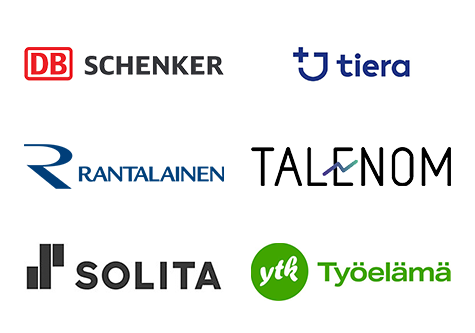
Käytämme Eduhousen palvelua HR-juridiikan ja taloushallinnon ajantasaisen osaamisen ylläpitoon. Palvelusta löytyy aina koulutus tulevista lakimuutoksista ja tuoreimmasta oikeuskäytännöstä sekä näiden vaikutuksista liiketoimintaan. Palvelun laatu ja käytettävyys ovat saaneet kiitosta henkilökunnaltamme.

Juuso Manner
CFO, Rastor Institute
Eduhouse mahdollistaa yksilöllisten urapolkujen tukemisen, jossa kouluttautumistarpeet johdetaan kunkin työntekijän henkilökohtaisesta opintosuunnitelmasta (vrt. massakoulutukset). Arvostamme myös sitä, että koulutukset ovat saatavilla aina tarvittaessa silloin kun niitä tarvitaan ajasta ja paikasta riippumatta. Koulutuksiin on aina mahdollista myös palata videokirjaston kautta.

Antti Aho
Talous- ja henkilöstöjohtaja, Talenom Oyj
Olemme käyttäneet Eduhousen palveluja vuodesta 2003 alkaen esimerkiksi kielten, taloushallinnon, sosiaalisen median ja englannin kielellä toteutettavilla kursseillamme omien opettajaresurssiemme lisänä tarvittaessa ja esimerkiksi äkillisissä sairaustapauksissa. Olemme tyytyväisiä saamaamme palveluun ja yhteistyöhön Eduhousen asiantuntevien ja kokeneiden kouluttajien kanssa.

Jouni Ahonen
Vararehtori, Haaga-Helia
Yhteistyömme Eduhousen kanssa on ollut erittäin sujuvaa jo useamman vuoden ajan. Eduhousen kautta olemme onnistuneet saamaan asiantuntevia kouluttajia erityisesti digitaalisen talous- ja palkkahallinnon, vaativan asiantuntijapalvelun sekä myynnin koulutuksiin. Eduhouse kykenee reagoimaan nopeasti toiveisiimme ja saamme soveltuviin ja ammattitaitoisiin kouluttajiin yhteyden lyhyellä varoitusajalla.

Tiina Mäkinen
Director, Saranen
Tiera on investoinut poikkeuksellisen paljon oppimiseen. Me haluamme olla ajan hermolla niin, että se näkyy Tieran sisällä mutta myös meidän asiakkaillemme. Edelläkävijyys ja toiminnan muutoksen tukeminen on meille hyvin tärkeää.

Jyrki Halttunen
Toimitusjohtaja, Kuntien Tiera
Oikea-aikaisen ja jatkuvan oppimisen palvelu ja sen hyödyntäminen omassa työssä on loistava yhdistelmä. Opitut asiat siirtyvät käytännön tekemiseksi.
Juha Kemppainen
järjestelmäasiantuntija, Stara
On mahdollistettava se, että työntekijät voivat käyttää työaikaa uusien asioiden oppimiseen. Oppiminen tapahtuu työtä tehdessä, ei pelkästään koulutuksessa istumalla,

Petri Pyhältö
tuoteomistaja Analytiikka-alusta-tuote, Verohallinto
Vakuutuimme palvelukonseptin uudenlaisesta tulokulmasta asiakkaan hyväksi. Se mahdollisti loppukäyttäjän laaja-alaisen osaamisen.
Klaus Heimonen
Tietohallintopäällikkö, Skanska Suomi
On erittäin helppoa löytää palvelusta aiheeseen liittyviä vastauksia eli hakukone toimii tosi hyvin. Usein yksittäisellä sanalla löytyy oikea aihealue ja vastaus asiakkaan kysymykseen. Eduhousen videoista on ollut omiin kauppatieteiden maisteriopintoihinkin kovasti apua. Esimerkiksi yhtiöoikeuden jatkokurssin tentin läpäisin pelkästään Eduhousen videoiden avulla 😊 Eli siellä on aika monipuolisesti tietoa kyllä!

Olli Korhonen
talousasiantuntija, Balanco Accounting
Balancolaiset ovat oppineet ihan valtavasti! Alustalla on paljon kokonaisuuksia, jotka on pilkottu pienempiin koulutuspalasiin ja sieltä voi hakea hyvin sisältöjä itse. Siten ei tarvitse välttämättä katsoa parin tunnin koulutusta, vaan voi valita juuri ne videot, jotka ovat siinä kohtaa itselle ajankohtaisia ja tärkeitä.
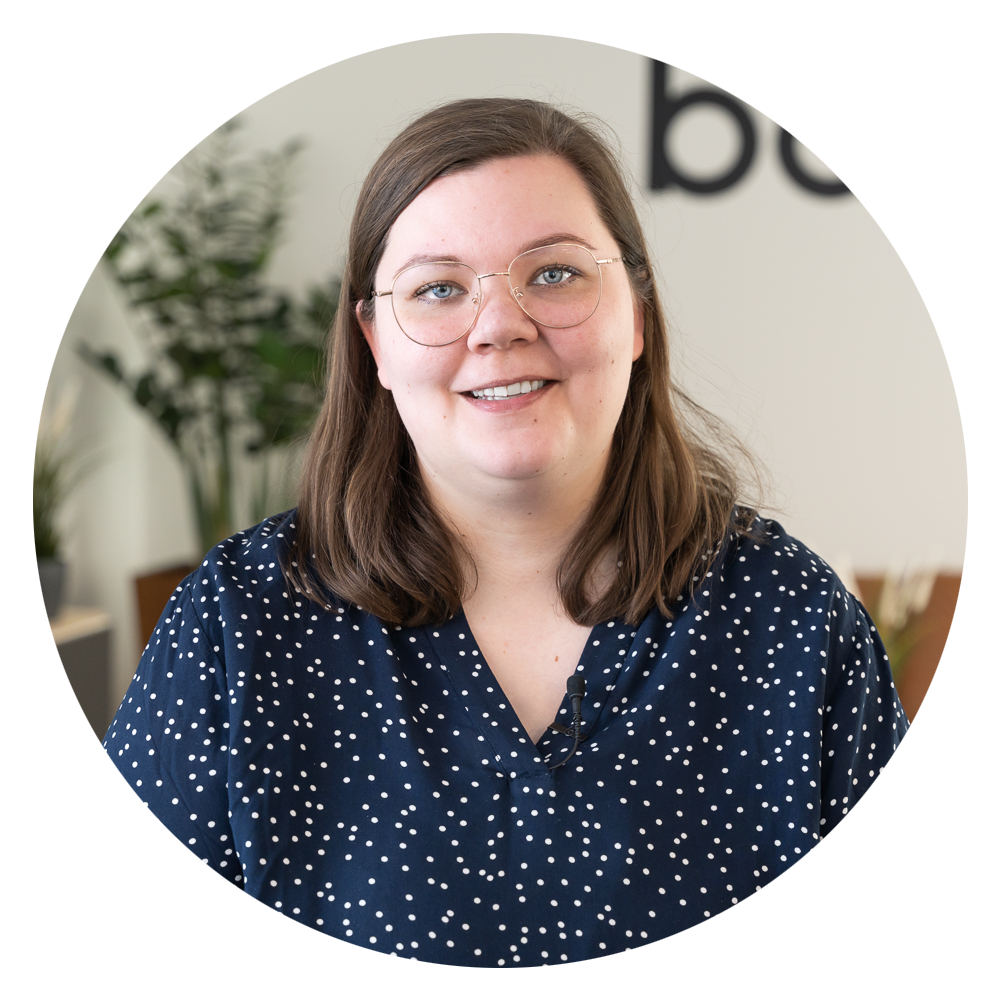
Karoliina Karjalainen
henkilöstöjohtaja, Balanco Accounting
Tilaa uutiskirjeemme
Pysy ajan tasalla: Saat viimeisimmät uutiset, päivitykset ja vinkit suoraan postilaatikkoosi.
Haluatko kokeilla palveluamme? Aloita 7 päivän maksuton kokeilujakso.
Tästä voit tutustua tietosuojaselosteeseemme.